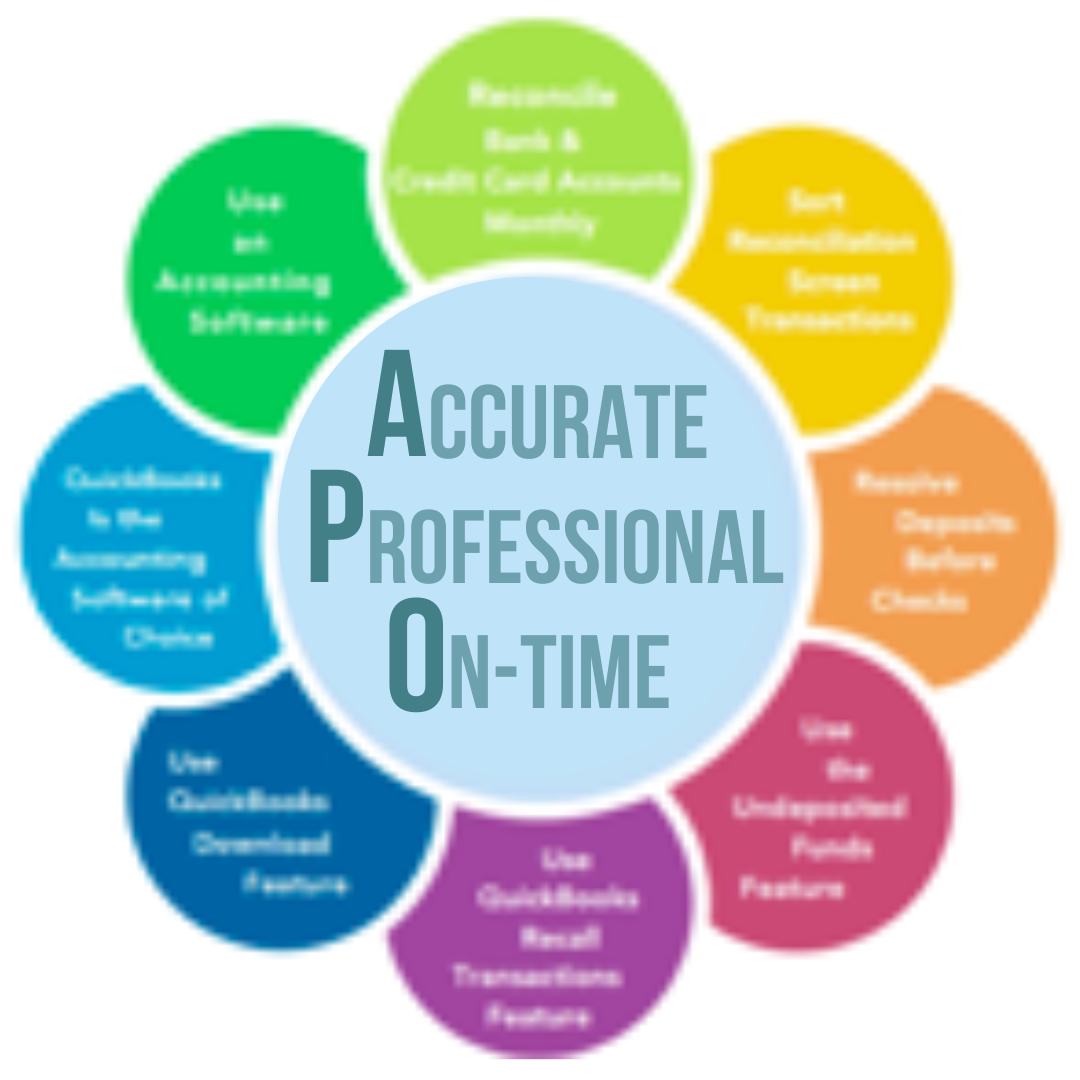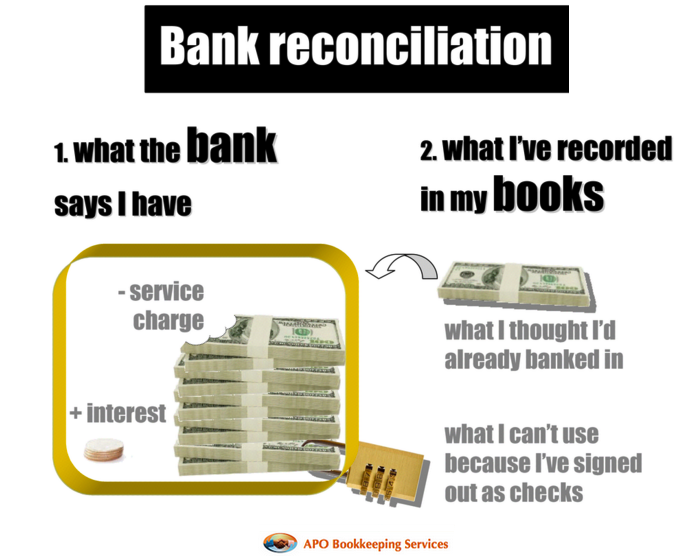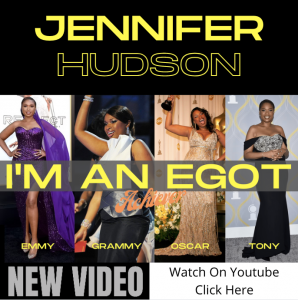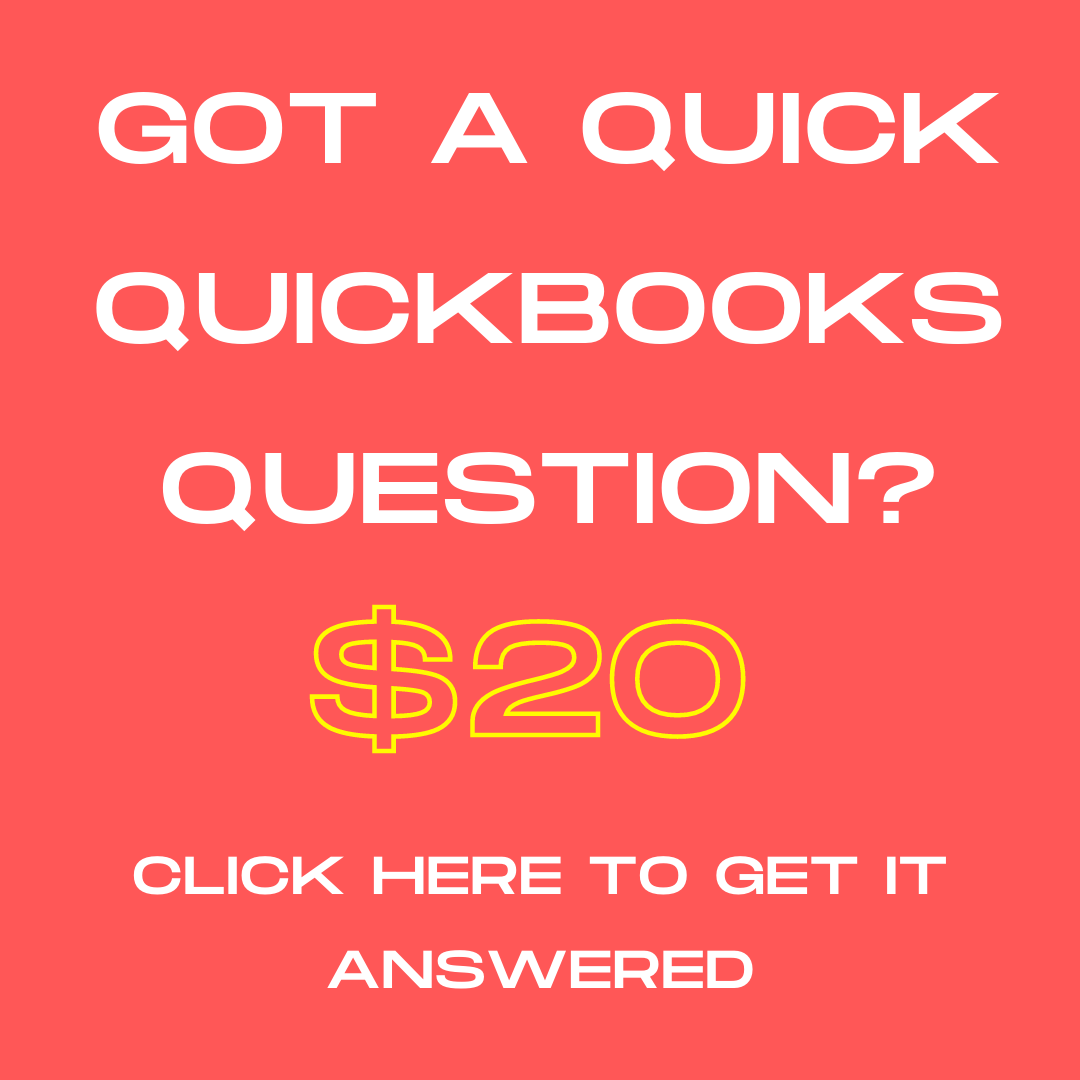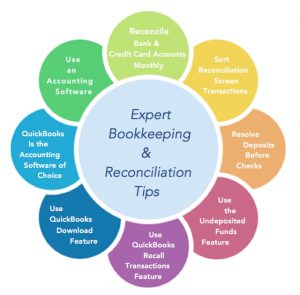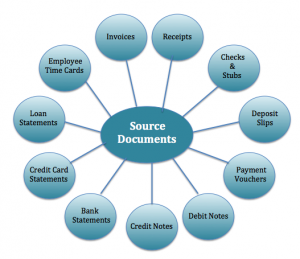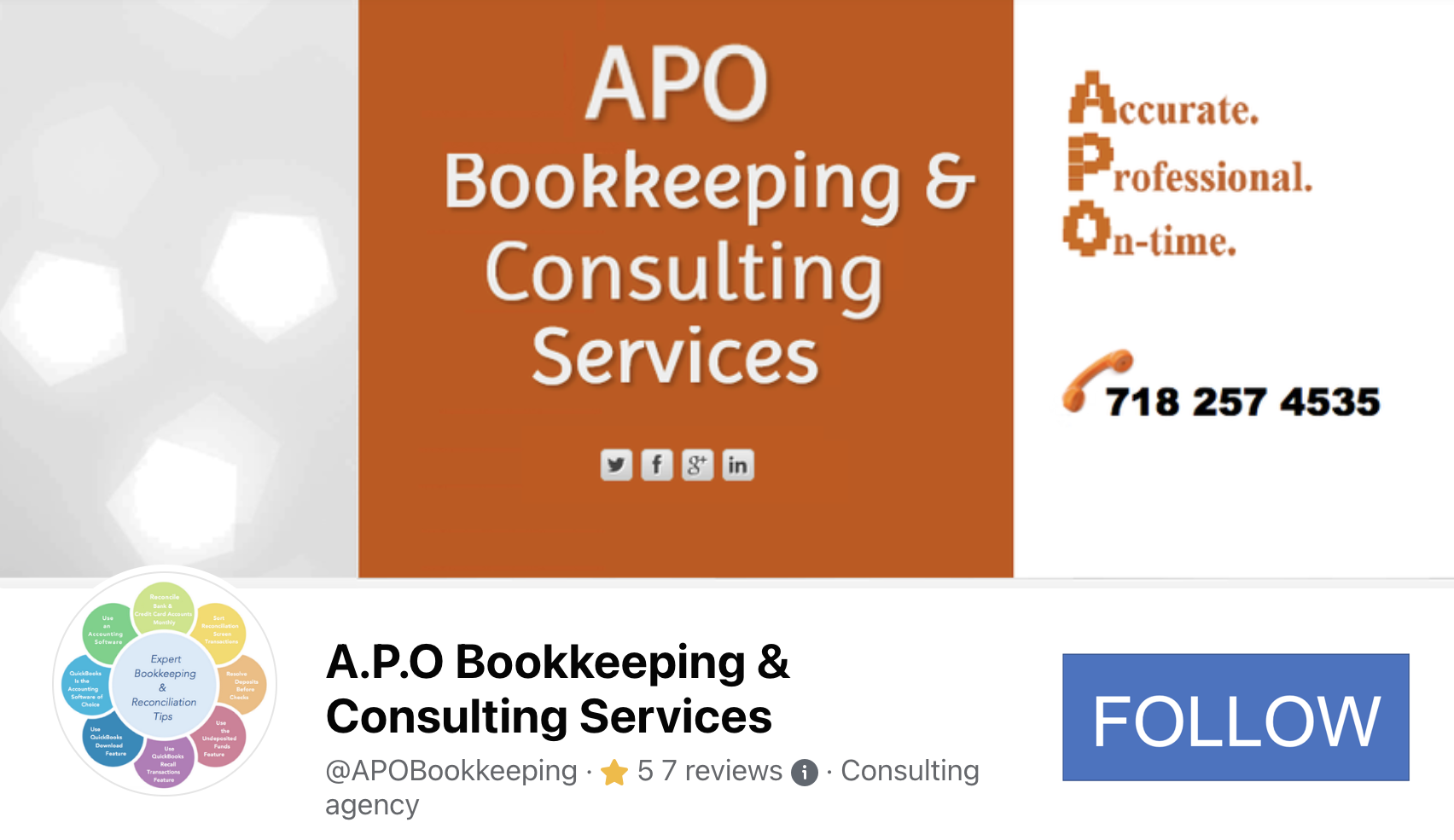Expert Bookkeeping & Reconciliation Tips
Reconciliation is a very important aspect of the bookkeeping and accounting process. It is also the only way to ensure your numbers are accurate. As such, reconciliation of the bank and credit card accounts should be done on a monthly basis, and a report of the reconciliation kept for your records. That said, reconciliation can be tedious especially if there are multiple accounts to reconcile and they are not done regularly. This where a software comes in handy! An accounting Software such as QuickBooks, will allow you to not only reconcile your accounts, but to easily download transactions from your bank and credit card institutions – into QuickBooks. Accounting software also allow you to have all your financial information grouped in one comprehensive system from which you can generate multiple useful financial reports. If you are using QuickBooks or thinking about using it, here are a few tips and tricks that will help you have a more pleasant, less onerous bookkeeping and reconciliation experience:
Take Advantage of QuickBooks Download Feature
QuickBooks download feature can go a long way in helping with your transactions input, as well as your reconciliations. After the initial banking and/or credit card online banking setup, you will only need to click one button called Update – periodically, in order to have your new transactions downloaded. You will need to review the transactions before adding them directly to the various QuickBooks register and accounts, but instead of manually entering all the information that pertains to each vendor or customer, you will only need to click one button for each transaction to be added to QuickBooks – in most cases. You may have to change the account that some transactions are associated with; however, that is minimal compared to entering every detail. This downloaded transactions process of easily adding information to QuickBooks, makes the reconciliation process easier. Manual entering can cause transactions to be missed or amounts incorrectly entered, but the download will enter them exactly as they should be, and so you will not spend time looking for a difference that could be due to $6,269 entered as $6,296 which is usually more difficult to locate. If you are using QuickBooks Online, you will have an added edge in matching the transactions because QuickBooks Online is Intuitive and will show you possible options for the transactions that would otherwise be elusive.
“The bookkeeping and the reconciliation process can be fairly simple if an effective accounting software is used, and proper procedures set up and followed.” Eugénie M. Nugent
Use the Undeposited Funds Feature
Reconciling the deposits on the statements with the deposits in QuickBooks can be an arduous task if Invoices were used and the payments received for those Invoices were not deposited to the bank in the amounts that they are in QuickBooks. In other words, if monies were deposited in the bank in one lump sum payment of multiple customers, and these payments were not grouped via undeposited funds and posted to QuickBooks bank register as such, it could be quite a task trying to figure out what deposits in QuickBooks make up a particular lump sum deposit on the bank statement. So, you want to make sure you are entering the transactions in QuickBooks with the reconciliation process in mind.
Resolve the Deposits Before the Checks and Other Payments
Like the deposits that are received from multiple customers and deposited to the bank in lump sum but not in QuickBooks, deposits from credit card merchants can also be problematic to reconcile. American Express, for example, groups weekend transactions together and deposit them as one lump sum deposit for the two days weekend sales, and so if you are manually recording some sales on a daily basis, that – topped with the payment portal payments can make it really difficult to match and reconcile. As you can see, reconciling these deposits could take some time, and you want to ensure sooner than later that all your deposits actually were deposited to your bank account. It rarely happens, but banks make mistakes too!
Use the Recall Transactions Feature Effectively
The recall transactions feature is a huge time-saver! After you have setup the preferences for QuickBooks to recall previous transactions information, QuickBooks will automatically recall the last transaction or account used for any vendor you have already paid. It can be a huge time-saving tool if used appropriately. For example, if you have an American Express Card, and you also accept payment through American Express Merchant Services, you can create three different variety of vendor names to make it easier to recall the transactions for each, rather than having to type in the different account information each time. Such as:
- Vendor #1 could be called Amex-4566 (last 4 digits on your Amex Credit Card) – which you would use to handle payments from your checking account to your American Express credit card
- Vendor #2 could be called Amex Finance Charge – which you would use to handle your finance charges assessed to your American Express Credit Card
- Vendor #3 could be Amex Merchant Fees – to handle your merchant processing fees charged by American Express
By doing this, QuickBooks will automatically recall your Amex credit card payments as coming out of your checking account, Amex Finance Charges as being a bank charge expense, and Amex Merchant Fees as being a merchant processing expense. If you set up your QuickBooks this way, you will only have to make minimal changes – if any, to the recalled transactions.
“Get yourself a good accounting software, set up protocols as far as the procedures, and ensure you and anyone designated to your bookkeeping and reconciliation tasks, use them.” Eugénie M. Nugent
Reconcile The Smaller Accounts First
If you are new to reconciliation, or reconciling your accounts using a software, I recommend starting with the smaller accounts with less transactions so you can: a) get some practice, b) feel accomplished in reconciling it more quickly, and c) get a boost to take on the bigger challenge. For example, you may start with all the credit cards and loan accounts before moving on to the savings, payroll, and then the general checking account(s). Also, the larger accounts are usually impacted by the smaller accounts, and so you want to first focus on the accounts that have an impact on the general checking account(s). Another important thing to do, is to ensure transactions such as third-party payroll to companies like ADP and Paychex, are entered into QuickBooks before adding your downloaded transactions into QuickBooks. This will allow the payroll transactions to be matched up to your downloaded transactions in your download review window.
Sort The Reconciliation Screen Transactions
If you have a large volume of transactions, knowing how to find and clear them quickly is super important. QuickBooks allows for the easy sorting of transactions by amount – smallest to largest and vice versa, check number order, etc. Sorting by amount can be a huge time saver, especially when trying to match the deposits. If you have credit card merchant deposits coming into the checking account you probably have a lot of unique numbers. Sorting by amount by clicking on that column can make your QuickBooks reconciliation process much more effective while helping you work more efficiently. Also, sorting the checks and payments side of the reconciliation by check number will allow you to easily check the numbers in number order. In addition, when going through the transactions on the bank statement, it could save a lot of time if you check off the transactions by the different statement sections. There are a few banks that do not separate them, but if yours do, it could save a lot of time.
Bookkeeping and the reconciliation process can be fairly simple if an effective accounting software is used, and proper procedures set up and followed. However, it can be quite the opposite if none of this done. Get yourself a good accounting software, set up protocols as far as the procedures, and ensure you and anyone designated to your bookkeeping and reconciliation tasks, use them.